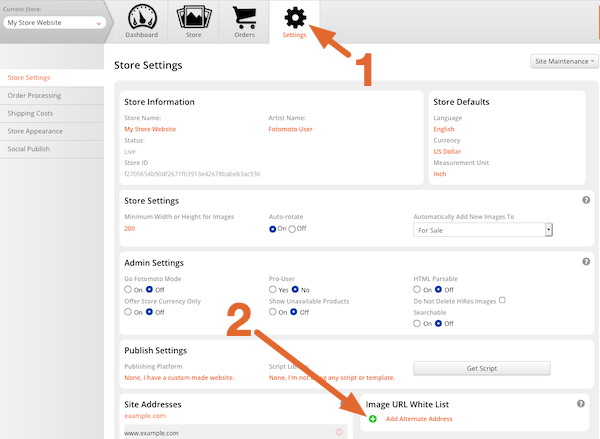If your website contains images from other sites (embedded maps for example) and you don't want those images to be for sale, you can "whitelist" the image directory on your site, and prevent Fotomoto Buy Buttons from appearing on images from any other sources.
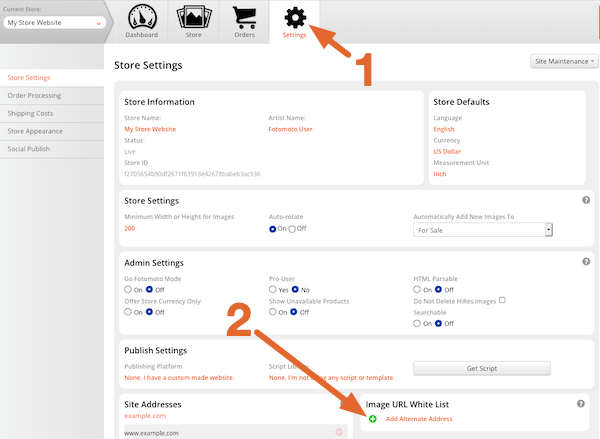
1. Find the URL(s) to whitelist
The first thing to do is copy the URL of the directory on your server that contains the images you want to sell. The directory URL will be the URL of the image without the image filename as shown here in bold.
https://www.example.com/images/imagefilename.jpg
If you don't know the URL that your images are coming from, try one of the following:
- Right-click an image on your site to see if you can copy the image URL.
- View the source in your browser.
- Contact your site administrator or support team for help.
2. Add desired URLs to the Whitelist
- Log in to your Fotomoto Dashboard.
- Click the Settings Icon.
- Click the "(+) Add Alternate Address" button, type or paste the URL from above in to the field that appears, then click OK.
- Repeat as desired for any additional URLs to whitelist.