There are a several ways to present images on WordPress Posts and Pages - one or more single images can be inserted , or a group of images can be inserted as a gallery and be displayed in a variety of ways. There are a number of plugins like Foobox that do this as well.
This article explains how to set up Fotomoto with the most common gallery styles, and talks a bit about the advantages of each.
If you haven't already installed the Fotomoto plugin, please see How do I install Fotomoto on WordPress?
Option 1: Multiple images on a page
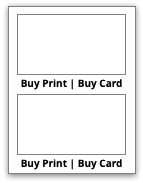
Multiple images can be displayed on a single Page or Post, one after the other. The benefits of this approach is that the viewer can see each image un-cropped (not a thumbnail), and Buy Buttons will be inserted underneath each image with no special Fotomoto setup.
Option 2: Gallery where thumbnails link to an "attachment" page
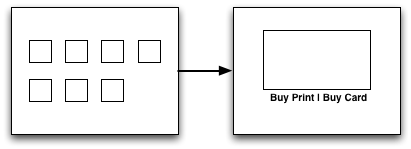
With this option, a WordPress gallery is added to the Page or Post, and the Image Link setting in WordPress is set to "Attachment Page". Viewers will see thumbnails for each image and click on the thumbnail link to see the large image on its own "attachment" page. Fotomoto Buy Buttons are shown on the attachment page with minimal Fotomoto setup required.
We recommend preventing the Buy Buttons from being displayed on the thumbnails by setting the "Minimum Width or Height for Images" setting to a value that's larger than the width and height of the thumbnails (in pixels). It is possible to show Fotomoto Buy Buttons under the thumbnails, but the default Buy Button Toolbar is wider than most thumbnails and could cause the thumbnail layout to break unless the Buy Buttons are customized.
The advantage to this approach is that each image has it's own "home" page that you can easily share. There may be SEO advantages since there is a separate page for search engines to index.
Option 3: Gallery where thumbnails link to view in a lightbox
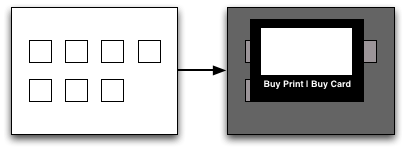
Here the images are inserted as a gallery, and the Image Link in WordPress is set to "Media File". Viewers will see thumbnails for each image and click on the thumbnail link to see larger versions of the image in a lightbox.
One advantage of this approach is that the viewer can quickly navigate through large image views without having to load another web page.
If you want to display Buy Buttons in the lightbox, we recommend using a plugin. FooBox is a great option that's simple to use, and there are other plugins like Simple Fancybox, which will load a Fotomoto-supported library like Fancybox.
There are several image gallery libraries that Fotomoto supports (like Fancybox, FooBox, Lightbox, and Magnific Popup), and if you use those you can simply select the library as your Script Library in the Fotomoto Dashboard, but some themes or plugins may load a library that's not compatible. In this case you or the developer can always make the library Fotomoto-compatible with a bit of programming as explained in Integrating Fotomoto into an image gallery.
Option 4: A Slider with or without thumbnails
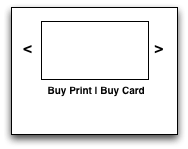
Here viewers will see large views of your images, with or without thumbnails as navigation links, and be able to click or swipe left to right to see other images without scrolling down or reloading the page.
Fotomoto setup can be a bit more involved here; in order to display Buy Buttons in the slider, Fotomoto needs to know which image is being displayed. Libraries often differ in how they display the "current" image, so the easy solution is to use one of the libraries that Fotomoto supports (like Galleria, or WP Photo Album Plus), then simply select it as your Script Library in the Fotomoto Dashboard. If a different slider is required, it can be made Fotomoto-compatible with a bit of programming as explained in Integrating Fotomoto into an image gallery.
Can we help with a different setup?
If you need help with setting up Fotomoto on your WordPress site, feel free to contact Fotomoto Support!



