If you are on the Pro Plus Subscription Plan , you can manage multiple website stores using a single Fotomoto account; each store will have completely separate price and product settings.
Adding another website to your account
- Log in to your Fotomoto Dashboard and click the "Add Store" button.
Note you will only see this button if you are a Pro Plus subscriber. - Enter a name and URL for your new site and select whether or not you'd like to copy pricing from an existing Collection, then click the 'Create Site' button and the Fotomoto Sign Up Wizard will walk you through the final steps to add another store to your account.
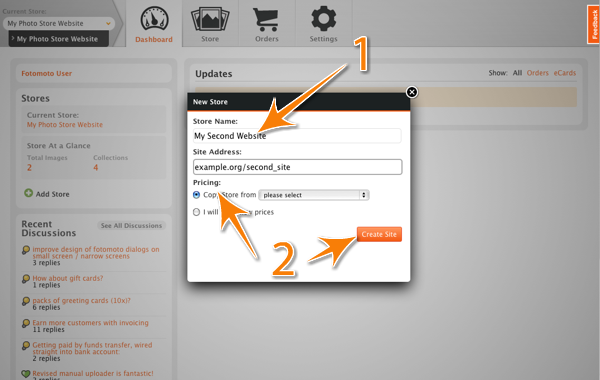
Switching between Sites
You can easily switch between sites using the selector in the Current Store drop-down menu found at the top left of your screen.
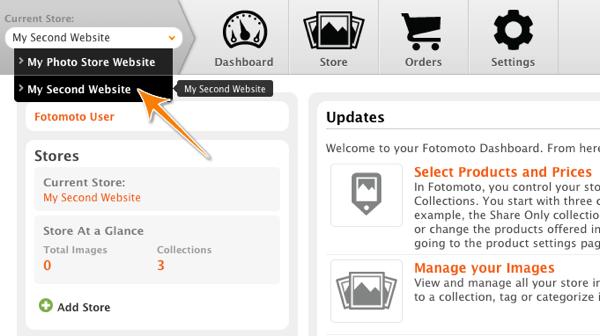
Important!
The Fotomoto Script (or Site Key) is different for each Store, so you'll need to install them individually.



