There are several third-party JavaScript libraries available that can be used to quickly create website image galleries. These libraries are commonly used as as stand-alone galleries, and in web applications, themes and plugins for applications like WordPress.There are a few different varieties - some offer a 'lightbox' popup window with a larger image view and previous/next image navigation, some have clickable image 'thumbnails' and others include slideshow functionality, etc.
Fotomoto works with several of these libraries, allowing you to sell the images within the library's gallery, for example, inside a popup window.
Important!
Fotomoto does not work with every script or library; please see the list of supported libraries here. Other libraries may work with Fotomoto, but they are not currently supported. To see if an unlisted library will work, try selecting "I don't know" in step #2 below.
-
Before you Start
Make sure you have installed the Fotomoto Script on your site using the instructions found on our How page , then go to the Settings page in your Fotomoto Dashboard. -
Select your Script Library
Click the link under Script Library, then select your library from the drop-down menu and click OK
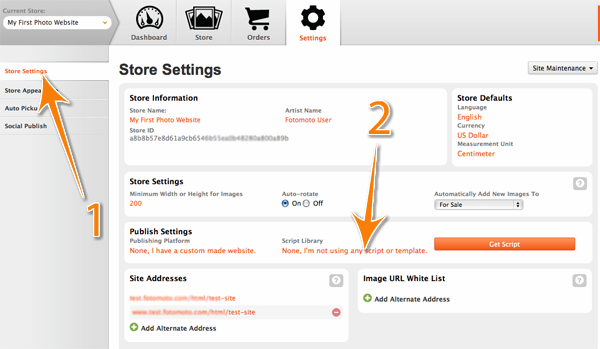
-
Success!
Re-load your web page in your browser, and you should now see Fotomoto buy buttons under your images.



