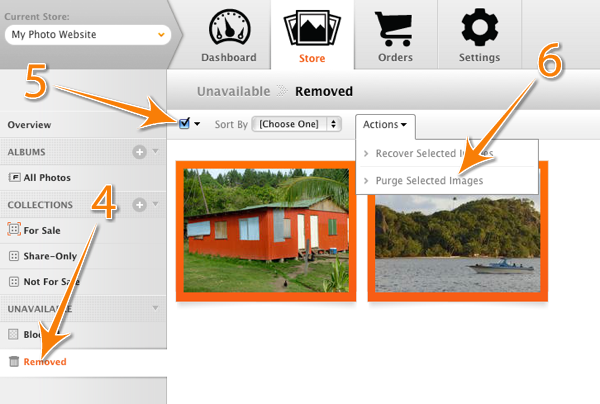The images you see in your Fotomoto Dashboard are 'reference' thumbnails of the images on your website, which make it easier to visually set prices for your store. You can easily remove the thumbnail references from your Dashboard and let Fotomoto re-create them as your site changes.
To remove all of the images from your Dashboard
If you only want to remove a few, see the section below
- Log in to your Fotomoto Dashboard and click the Settings tab.
- Click the Site Maintenance drop-down menu, click "Purge All Indexed Photos from Fotomoto" and click OK to confirm.
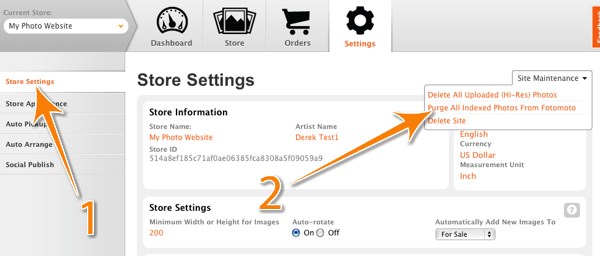
Removing individual images
- Log in to your Fotomoto Dashboard and click Store.
- Click the All Photos Album.
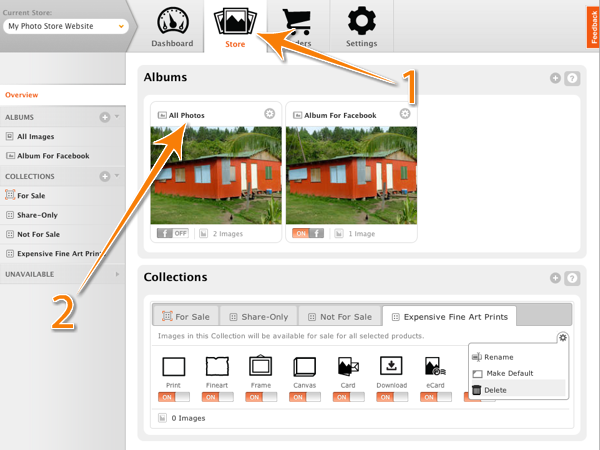
- To remove a single image, roll your cursor over the image and click the trash can icon to remove it
- To remove multiple images, click the images (or use the Select All checkbox), then choose "Remove Selected Images" from the Action drop-down menu.
Note: Now the image is in the "Removed" Collection, and will no longer be for Sale (no Buy Buttons). To completely remove the image you need to Purge it.
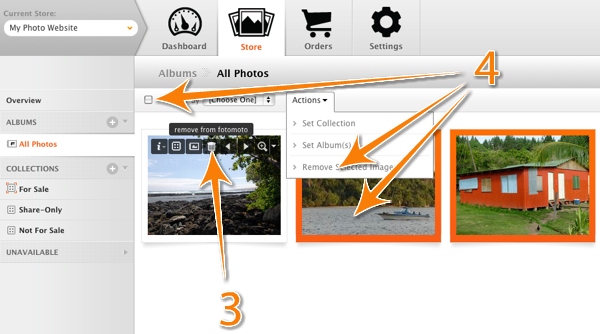
- Click "Unavailable" on the left, then click to select the Removed Collection.
- Click the Select All checkbox, then choose "Purge Selected Images" from the Actions menu. If you didn't mean to delete the image, just click "Recover Selected Images"