By default, when you install Fotomoto on your site, it will add Buy Buttons to any image on a web page where the height or width of the image (in pixels) is greater than the value defined in About the "Minimum Width or Height for Images" setting.
Of course you might not want some images to be for sale, so we've built in a few ways to prevent the Buy Buttons from showing on certain images. Please read over the options below to find the best option(s) for your situation.
Change the Minimum Width or Height
If you want to remove the Buy Buttons from smaller images (like thumbnails), change the minimum width or height to a value (in pixels) that's larger than the larger dimension (width or height) of your thumbnails.
Add the image to the "Not for Sale" Collection
- Log in to your Fotomoto Dashboard, click the Store tab, then click All Images on the left.
- Roll your cursor over the image you want to exclude and click the "Set Collection" icon.
- Choose "Not for Sale" in the "Set Collection" dialog box.
- Click OK and you're done.
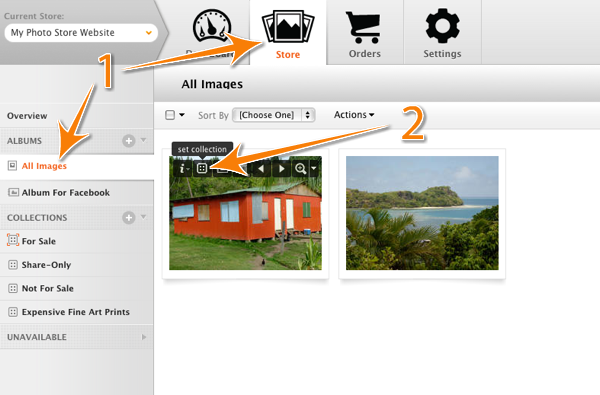
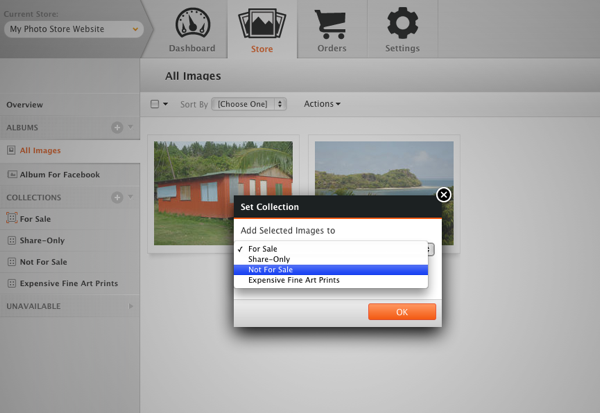
Add the "nofotomoto" Class to your Image
If you have access to the HTML for your image, you can add the "nofotomoto" class to any image as below, which tells Fotomoto to completely ignore the image. This is a great solution for removing banner or other dynamic images from a template.
<img src="no-buttons.jpg" class="nofotomoto" alt="this is an image that should not have fotomoto buy buttons on it" />
Note this will also prevent the image from appearing in your Fotomoto Dashboard.
Use the Image URL Whitelist
If you want to prevent the Buy links from showing on images from other websites, you can "whitelist" the directories that contains images on your site, which will cause Fotomoto to ignore images from any other sites. For details on this feature please see How to use the Image URL Whitelist.
Delete the image
If you delete the image from your Dashboard, the image will go in to the "Removed" Collection (similar to the "Trash" or "Recycle Bin"), and Buy Buttons won't be shown on the image. However, if you purge the deleted images, the image will be re-added to your Dashboard the next time the page that contains the image is loaded in a web browser.



