The Multi User option in the Fotomoto plugin for WordPress allows multiple WordPress users on the same site to sell their images via their own Fotomoto account, meaning they can be paid directly, set their own pricing, choose which products they want to sell, have their own separate accounting and more.
All of the accounting for the individual users will roll up to a "master" Fotomoto affiliate account, which would typically be managed by the site administrator.
Before you begin...
- Important: the Multi User option is not yet compatible with WordPress galleries, gallery plugins or attachment pages, but will work on single images within a Post or Page.
- You'll need a special Fotomoto affiliate account - contact Fotomoto Support to request one.
- You'll need a WordPress website with the Fotomoto plugin installed. See How do I install Fotomoto on WordPress for instructions.
How to set up Fotomoto Multi User
Configure the Fotomoto plugin
- Go to the Settings tab in WordPress Dashboard > Settings > Fotomoto, check the Enable Fotomoto Multiuser box.
- Enter your affiliate key, API key and enable these options as desired:
Automatically set default pricing: This option determines what pricing your users will see in their Fotomoto Dashboard by default. Enabling this option will set "default" Fotomoto pricing, disabling it will copy the pricing from your master account to the new user account.
Setup Auto Pickup: This option will copy the Auto Pickup settings from the "master" account to the individual user's account. Useful when the administrator has set up a repository for all the high resolution images needed to print products.
Automatically activate new users: Enabling this option will automatically create a Fotomoto account for any new WordPress user added.
- Click the Save Changes button and you're done. Now on the Users tab in WordPress Dashboard > Settings > Fotomoto, you'll see a list of your Administrator, Author or Editor users.
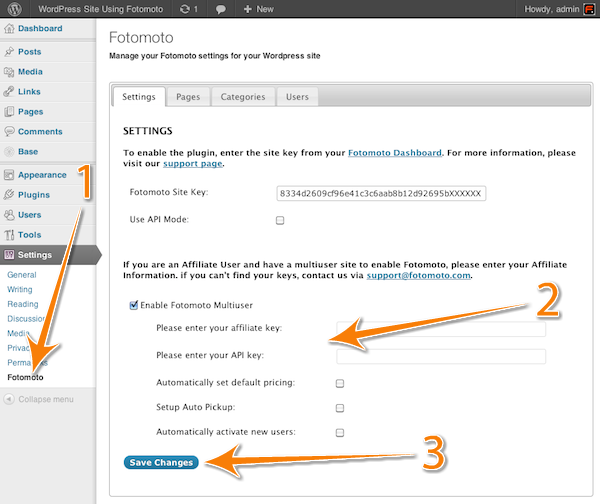
Activate Fotomoto for your users
When you activate a new Fotomoto user, our system will automatically create a Fotomoto account for your user and send them an email with instructions on how to activate the account.
Note: this happens automatically when you add a WordPress user if the "Automatically activate new users" option is enabled.
- Go to the Users tab at WordPress Dashboard > Settings > Fotomoto and click the "Activate" link in the Site Key column.
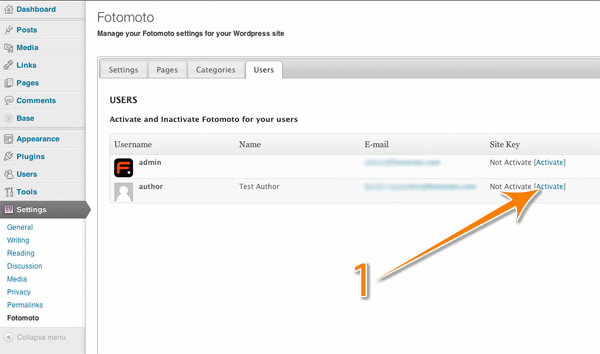
- Verify that the email address and user names are correct. When you click the Get Site Key button, a new Fotomoto account will be created for the WordPress user.
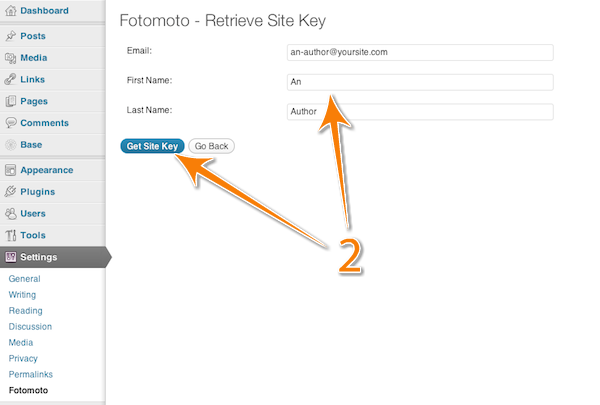
Instructions for new users
- The user should receive a Welcome email from Fotomoto. You may want to give them the Instructions for new users below.
Once Fotomoto has been activated for a WordPress user, Fotomoto will email the user a message that contains a link where they can create a password and complete the setup of their Fotomoto account. Users can follow these instructions to finish setting up the Fotomoto account, set their prices, etc.
- Open the "Welcome email" from noreply@fotomoto.com and click the link per the instructions.
- Create a new password for your Fotomoto account and enter it twice at the prompts.
- On the next screen be sure to choose WordPress as the publishing platform, click the orange "Finish" button, and click the "I'm Done, Take me to Dashboard" button on the next screen.
- You are now logged in to the Fotomoto Dashboard where you can manage your image sales. Please see the Getting Started section on your Dashboard for instructions, read about How Fotomoto works on your site - no upload needed until a customer orders , or browse/search our Support Center for answers to any questions.
Deactivating Fotomoto
You can disable Fotomoto for a user by clicking the "deactivate" link on Users tab at WordPress Dashboard > Settings > Fotomoto. This will
not delete the Fotomoto account that was created. To delete the account please see
How do I unsubscribe/delete my Fotomoto account/store?
Success!
Now your WordPress users can individually manage the sales of images they post on your WordPress site!



